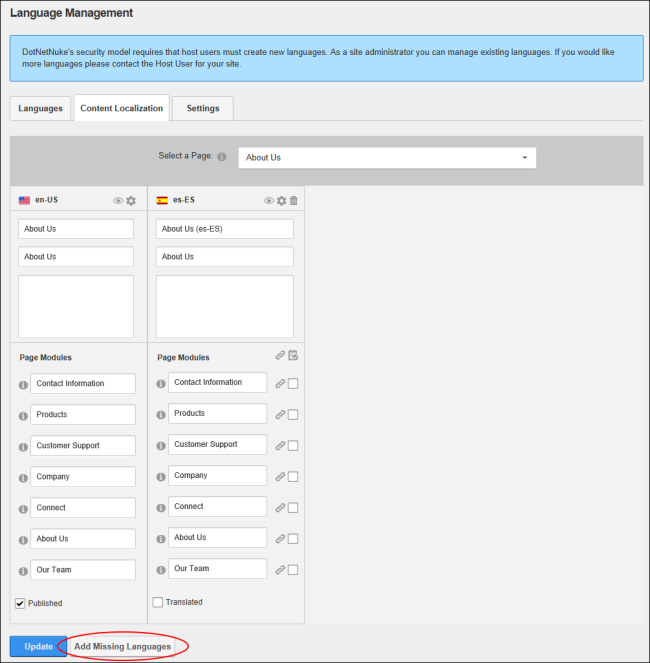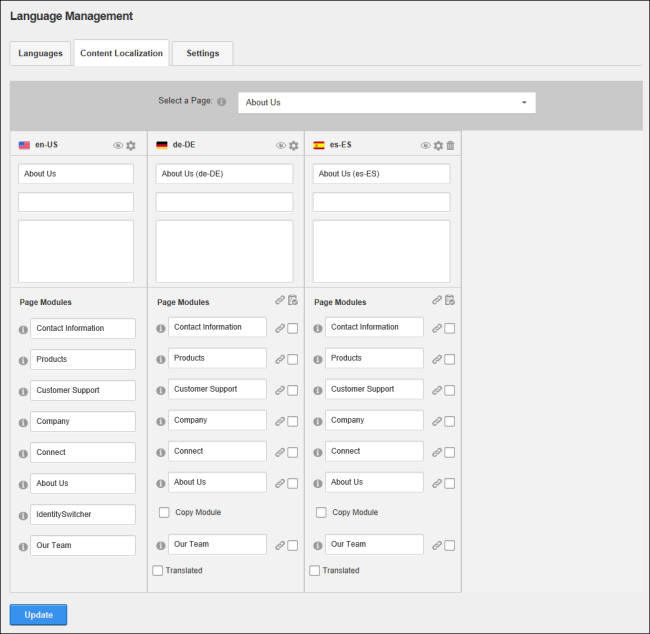Adding Missing Language Translations to a Page
How to add each language translation that is missing back to a page. The translation could be missing if it had been deleted or if a new language was enabled after the initial translations were created. The translation that is added will be a new version based on the current content of the default language.
- Navigate to > Advanced Settings >
 - OR - Go to a module.
- OR - Go to a module.
- Select the Content Localization tab.
- At Select a , find or select the required page.
- Click the Add Missing button located at the base of the module.
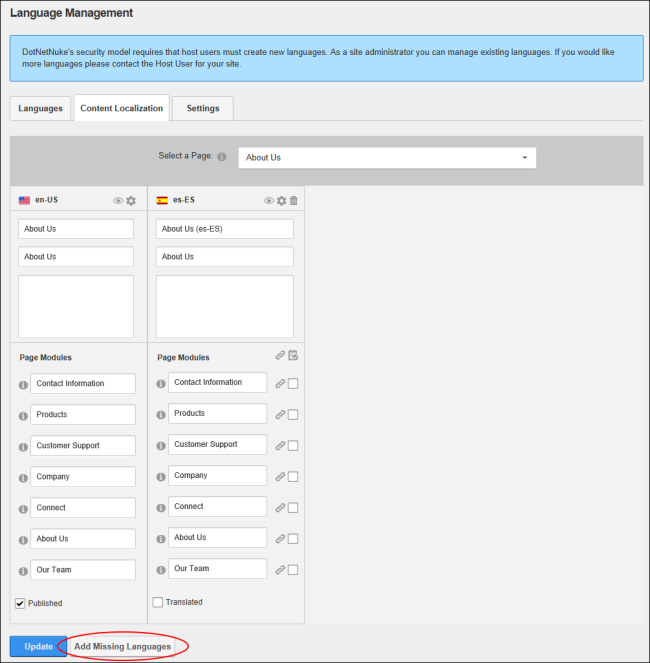
- Each missing translation is now added back to the page.
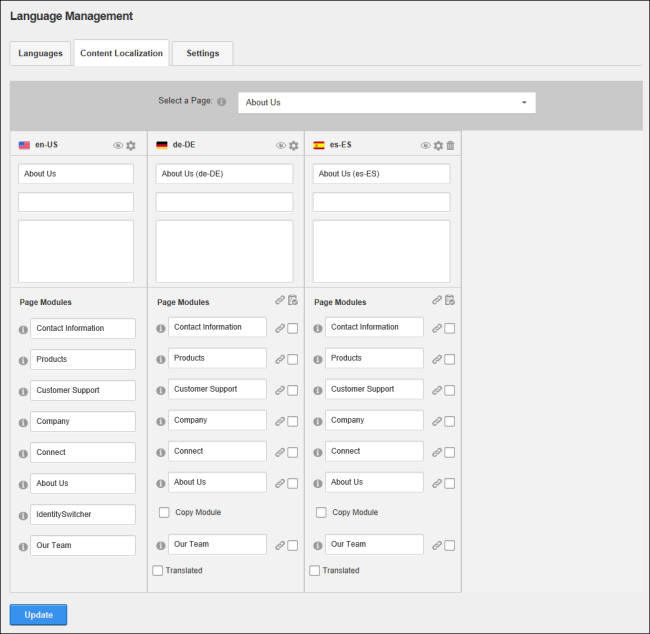
Open topic with navigation